Allworx Auto Attendant Instructions
To log into Auto Attendant
• NOTE: You must have recording rights setup on your extension before you can manage Auto
Attendants
• Log into your voice-mail (or dial 6 plus your extension from any phone)
o To Log into Vmail press “Messages” or 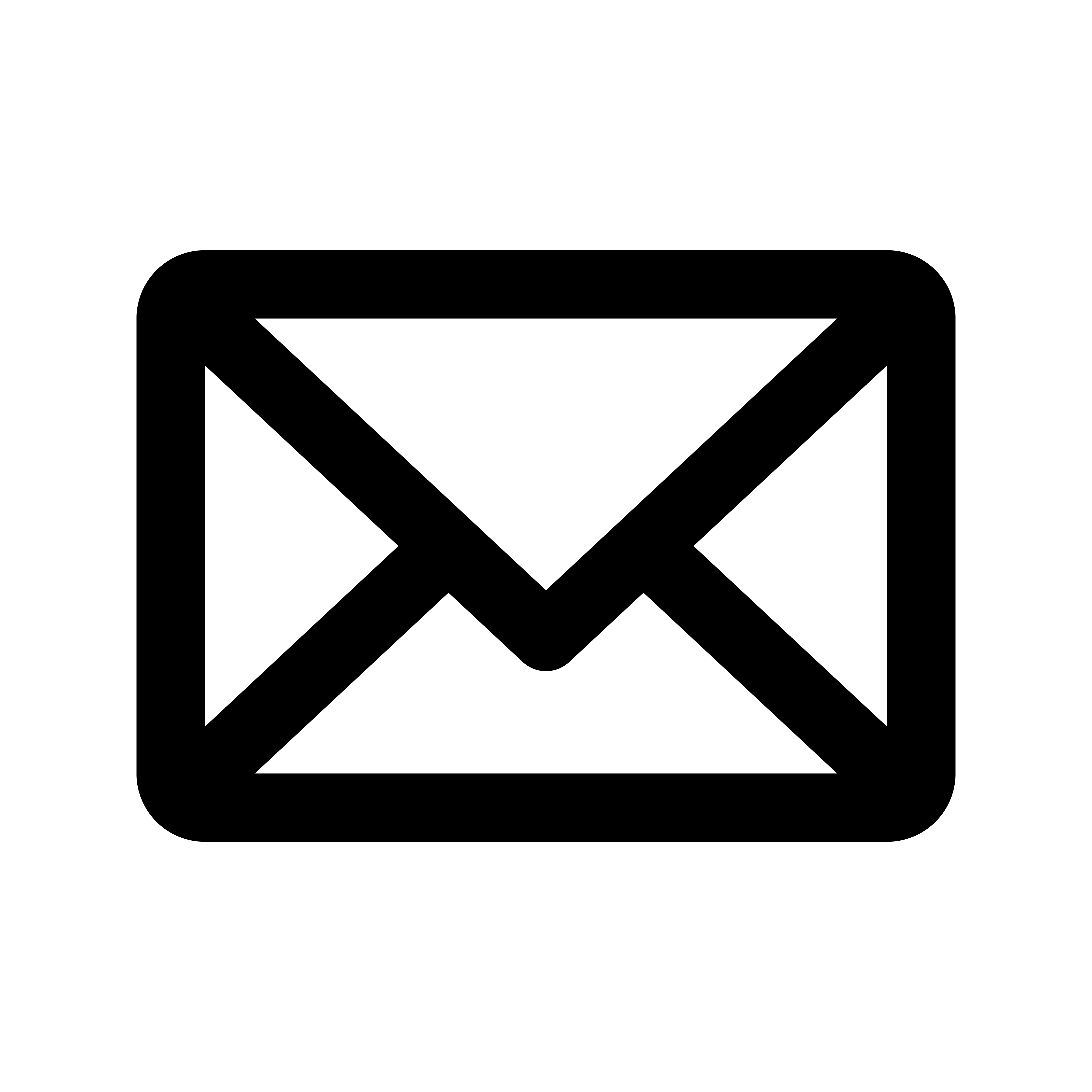 button 2 times
(or dial 6 plus your extension #)
button 2 times
(or dial 6 plus your extension #)
o Enter your pin followed by # key. (default is 1234#)
• Press 9 to manage system recordings
• Press 1 to manage Auto Attendants
• Press number of auto attendant followed by # (typically 1#)
o (Choices are 1# to 16#)
• Press 1 to manage Greetings
• Enter the number of the Greeting you want to manage (Choices are 0 to 8)
▪ Open Greeting, Select “0”
▪ Closed Greeting, Select “1”
▪ Lunch Greeting, Select “2”
o Select “2” to record a new greeting
▪ Record the Greeting and press “#” when done
▪ Select “1” to save the greeting
▪ Select “2” to change the greeting
▪ Select “3” to Review the greeting
▪ Select “#” to cancel the change
o Select “3” to review the existing greeting
Advantage Business Communications
505 Pershing Ave, STE 200
Pocatello, ID 83201
(208) 233-6000
Related Articles
Allworx Voicemail Set-up Instructions
Setting Up Greetings • Press “MESSAGES” button twice (Or press 6+your extension number from any office phone) • Type in your 4 digit pin number and then “#” button. (Default is 1234) • Press “4” to get the “Message Center System Settings” To change ...